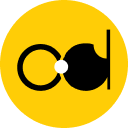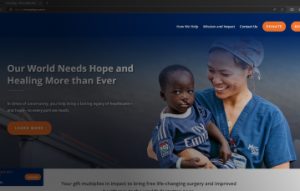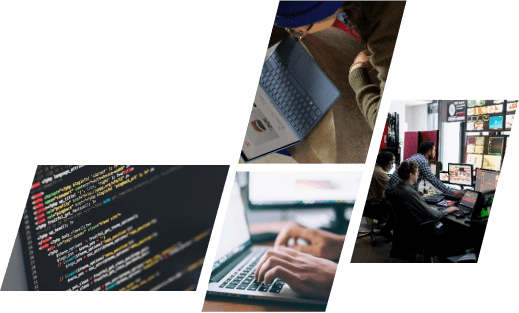The Shopify sitemap is a guide for your Shopify website. Without a sitemap, Google is about as good at navigating your site as we are at a department store without a branch directory. A sitemap.xml file, which connects to all of your goods, primary product images, pages, collections, and blog entries, is automatically created for every Shopify store. Search engines like Google and Bing utilize this file to index your website so that the pages of your shop show up in search results. Google will identify and index your site’s pages more easily if you submit your sitemap files to Google Search Console.
Add domain attributes and Google-verify your website
Before submitting your sitemap, you need to verify your domain with Google Search Console to confirm that you own your Shopify store. If you don’t already have a Google Search Console account, you’ll need to create one.
Disabling password security for your online store is necessary to authenticate your domain. If you’re not quite ready to launch your store, you can turn off password protection and turn it back on after verifying your domain.


Locate the sitemap file
Sitemap files are automatically created. They are located in the root directory of the domains that make up your Shopify store, such johns-apparel.com/sitemap.xml. Links in the sitemap files point to specific sitemaps for your websites, blogs, collections, and products. Sitemap files are quickly updated whenever you add a new webpage, product, collection, image, or blog post to your Shopify online store. If you’re on the basic or higher plan, you’ll also have sitemaps for each additional domain you use for international domains. If you have multiple domains and aren’t using them for international targeting, make sure all domains point to your primary domain.Add domain attributes and Google-verify your website
Before submitting your sitemap, you need to verify your domain with Google Search Console to confirm that you own your Shopify store. If you don’t already have a Google Search Console account, you’ll need to create one.
Disabling password security for your online store is necessary to authenticate your domain. If you’re not quite ready to launch your store, you can turn off password protection and turn it back on after verifying your domain.
Steps:
- Click to access your Google Search Console account, then choose Add property from the drop-down option..
- Choose URL prefix from the Select property type dialog box, and then input the domain you wish to add as a property, including the https://.
- Select Continue.
- Choose HTML tag from the Verify ownership window. Alternatively, pick your preferred approach if you’re familiar with different verification techniques. Find out more about using a TXT record to prove ownership.
- Ctrl + C on a PC or cmd + C on a Mac will enable you to copy the whole HTML tag to your clipboard. Make careful to pick everything, including the < and >.
- Select Store from the Shopify app.
- Select “Online Store” from the Sales channels column..
- Go to Manage themes.
- Once you’ve located the theme you wish to change, click the… button to see the actions menu, and then select Edit code.
- Press theme.liquid in the Layout section..
- Copy the meta tag and paste it on a blank line under the opening <head> element in step 5.
- Select Save.
- Visit Google Search Console once more and select Verify.
Send Google Search Console your sitemap file
To aid Google in locating and indexing the pages on your website, you can submit your sitemap file to Google Search Console.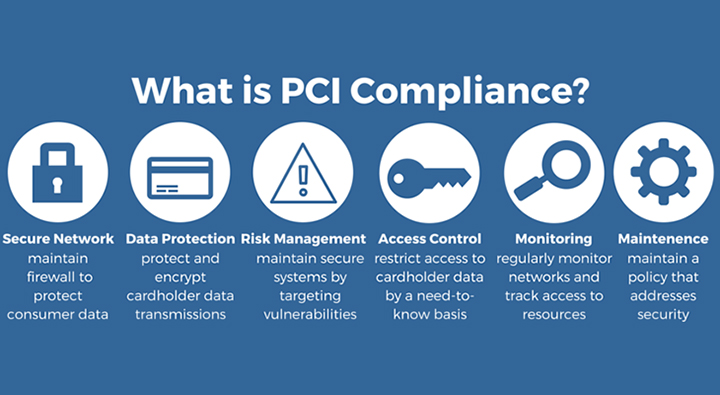
Steps:
- Visit Google Search Console after your website has been verified.
- Select Sitemaps.
- In the Add a new sitemap section, enter the sitemap file name of your domain, then click SUBMIT. Your domain’s sitemap should be in a format similar to https://www.johns-apparel.com/sitemap.xml. If you don’t provide the full sitemap URL, you may receive an error message from Google.
Conclusion
Maintaining your Shopify sitemap is beneficial for your SEO. We hope you will like using the Shopify sitemap after reviewing the information we have provided. If barriers make it difficult for you to experience this, you can contact ONEXT DIGITAL, who will help you with any problems. One of the service providers and site designers for systems like Shopify is ONEXT DIGITAL. We provide high-quality goods and services with skilled web developers to properly optimize the landing page for your company.