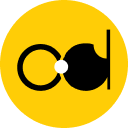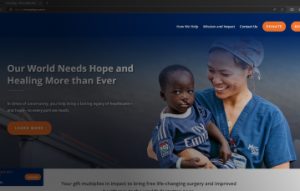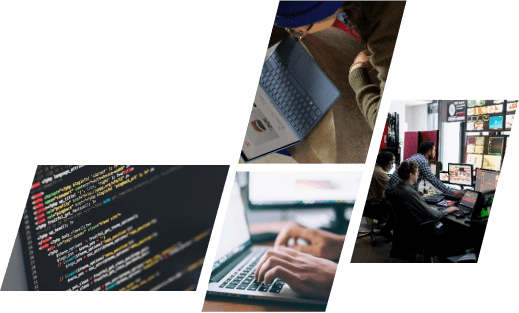Shopify customer accounts
Shopify Customer accounts let your customers log in to view their orders, profile information, and saved addresses. When a customer logs in, the data stored in their account is auto-filled during the checkout process, allowing for a faster checkout experience.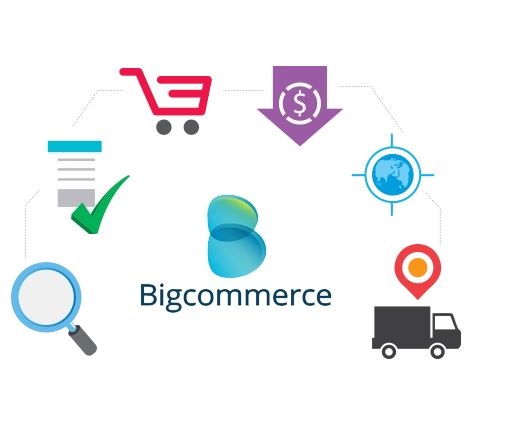 Interacting with customers is an essential part of running a business. When new customers order from your store, their names and other information are added to your customer list. From the Customers page of your Shopify admin and the Shopify app, you can review all of your customers and manage their information. You can create customer segments out of customers who share similar characteristics to help you communicate with them more effectively.
Interacting with customers is an essential part of running a business. When new customers order from your store, their names and other information are added to your customer list. From the Customers page of your Shopify admin and the Shopify app, you can review all of your customers and manage their information. You can create customer segments out of customers who share similar characteristics to help you communicate with them more effectively.
Managing customers
When customers interact with your company in any of the following ways, customer profiles are created:- signing up for your mailing list or a customer account
- placing an order
- starting order, but abandoning their checkout
2.1 Customer accounts
Customer accounts are divided into two types: classic customer accounts and new customer accounts. New customer accounts are only available to Shopify Plus stores and other select stores. If you have access to the new customer account, you and your customers can use both accounts. You have complete control over how customers log in and which versions of their accounts are used in your online store.
Check how the payment settings page appears in your Shopify admin Settings page to see which version of customer account you have in your store: – If the payment settings page shows as Billing and accounts, you have both a classic and a new customer account. – If Checkout appears on the payment settings page, then you only have classic customer accounts. Learn more about classic customer accounts and new customer accounts according to the following table: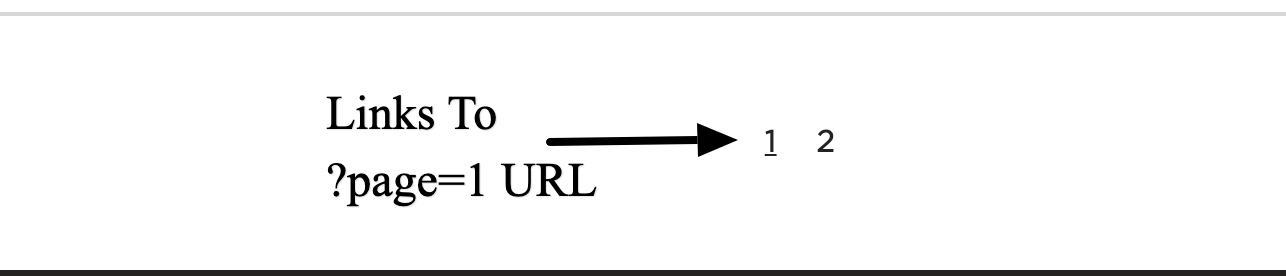
Set up a new customer account or a classic customer account
1. On the Shopify admin page, go to Settings > Billing and accounts. 2. Under Customer Account Settings, set up customer account settings: – Choose to allow customers to sign in from the online store and checkout page to display the login link at the top of the online store page and on the checkout page. – Select Require all customers to sign in before checkout to prompt customers to sign in before paying. – Select both options to display the login link at the top of the online store’s page and on the checkout page and prompt customers to sign in before checkout. 3. In the Sign-in experience section, select the version of the customer account you want to use in the online store 4. Click Save2.2 Searching for customer profiles
When segmenting all customers is selected you can search the customer list. If you want to find a specific customer and view or edit their profile, do the following: 1. From the Customers page, verify that the All customers segment is selected. 2. In the Search customers field, enter any of the following:- customer name
- mailing address
- email address
- phone number
2.3 Customer segmentation
Customer segmentation allows customers with similar characteristics to be grouped together into a customer segment. Thereby allowing you to communicate more effectively by sending the right messages to the right customers at the right time. 1. To engage your customers, use customer segmentation. By concentrating on a specific customer segment, you can create content that is relevant to those customers. For example, you may share promotions with repeat customers that differ from those shared with customers who have never purchased from you. Creating the right message for your customers will assist you in building a loyal customer base. 2. Understand your customers by using customer segmentation. Customer segmentation can help you learn more about your customers and uncover specific information about their purchasing behavior. For example, you can determine how many customers have an address in a specific city.2.4 Customer list import and export
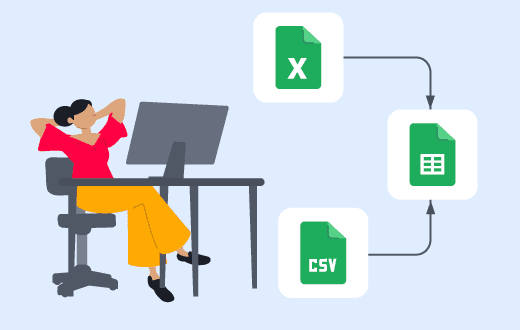 You can import your customer list into a CSV file, which you can then import into your Shopify admin. If you want to edit multiple customer records that already exist in your customer list, bulk editing may be more convenient. To get around this limitation, you can import your customer records using multiple CSV files.
You can import your customer list into a CSV file, which you can then import into your Shopify admin. If you want to edit multiple customer records that already exist in your customer list, bulk editing may be more convenient. To get around this limitation, you can import your customer records using multiple CSV files.
2.5 Bulk account inviter
You can use the Bulk Account Inviter app to invite your customers to activate their accounts for your online store. This app is useful after you have imported a customer account from another platform or from another Shopify store. The Bulk Account Inviter app only works with classic customer accounts and is only available on the Shopify Plus plan.2.6 Correct customer CSV file errors
You can use CSV files to add and edit your customer lists and customer information. Format the CSV file correctly and you can download it, view a sample CSV of your customers, or refer to a CSV format file for your client. You will receive an email notification when the upload is complete or when the upload fails. Contact Shopify Support if it looks like the CSV file is no longer being processed but cannot be imported. CSV file greater than 1MB in size If the CSV file is too large to upload, split it into multiple files, each less than 1MB in size, and upload each file separately. A single CSV file can be uploaded at a time. If you already have an upload, you must wait until it is finished before uploading another CSV file.Missing header or missing headers If the CSV file is missing a required header, you will receive an error message that includes the name of the column header. You can check the customer CSV sample to see all the column headers that can be used.