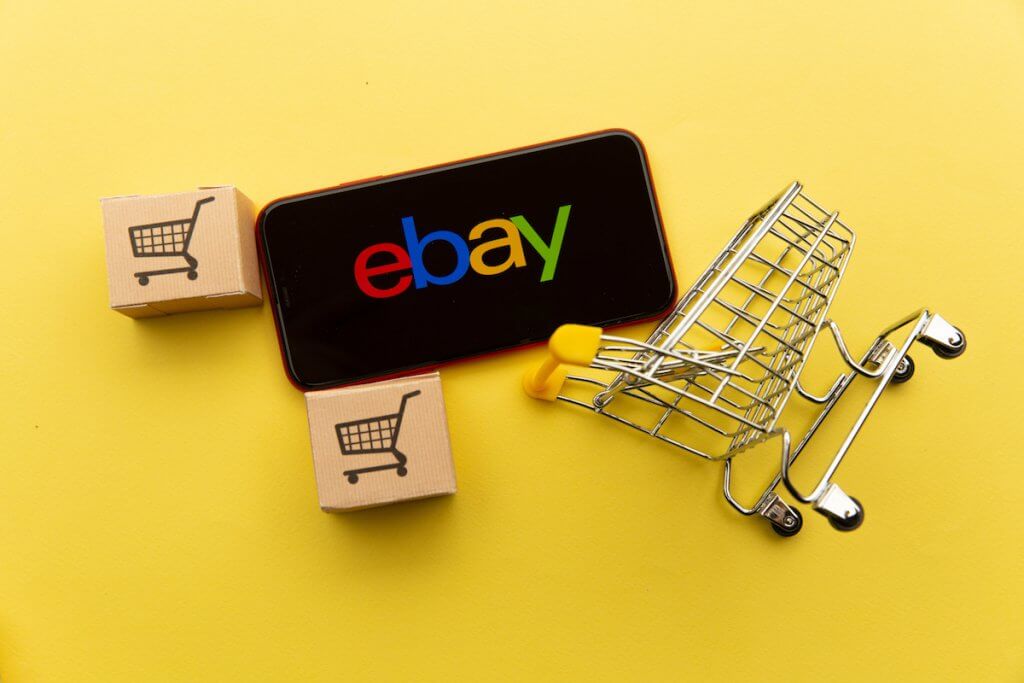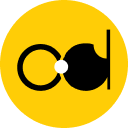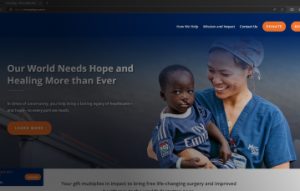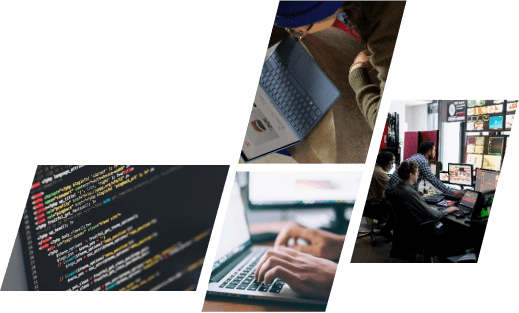For those engaged in eBay selling, recognizing the significance of placing your listings before potential buyers is crucial. However, the question arises: How can you ensure that your listings appear in user searches on eBay? The solution lies in optimizing your eBay store search.




What is eBay Store Search Optimization?
Optimizing your eBay store for eBay Store Search involves refining both your store and listings to align with eBay’s search algorithm. This algorithm dictates how your listings are ranked and displayed on eBay’s search results pages. By optimizing for eBay Store Search, you enhance the alignment between your listings and user queries, ultimately increasing clicks and boosting sales.
Why is eBay Store Search Optimization Important?
Optimizing your eBay Store for search is crucial due to its vast user base (185 million buyers) and high competition. To reach your audience amid 1.5 billion listings and $100 billion in annual sales, effective eBay Store Search optimization is essential.How to Optimize Your eBay Store and Your Listings for eBay Store Search?
Using Keywords Correctly
To enhance eBay Store Search optimization, utilize keywords effectively in titles and descriptions. Conduct keyword research using tools or eBay’s autocomplete feature to identify popular and relevant terms. Incorporate specific, clear, and natural keywords in titles and descriptions, avoiding generic phrases. For instance, opt for a descriptive title like “Men’s Levi’s 501 Original Fit Blue Jeans Size 32×32” instead of a generic “Jeans.” Steer clear of keyword stuffing and spamming, as these practices can irritate users and breach eBay policies.Taking High Quality Images
Visual elements play a crucial role in enhancing user experience and boosting conversion rates. They serve as the initial impression for users browsing through eBay Store Search results, influencing their decision to click on a listing. Additionally, images aid users in assessing the product’s quality, condition, and features. To optimize your listings for eBay Store Search, you need to take and upload high quality images. Here are some best practices for taking and uploading images:Use high resolution images that are clear and sharp
eBay recommends using images that are at least 1600 pixels on the longest side.Use natural lighting and a plain background
Natural lighting can help you capture the true colors and details of your product. A plain background can help you avoid distractions and focus on your product. You can use a white sheet, a poster board, or a light box to create a simple and professional background for your images.Use multiple angles and zoom features
On eBay, each listing allows for a maximum of 12 images. It’s advisable to maximize this allowance by including numerous pictures showcasing various angles and perspectives of your product. Additionally, make use of the zoom feature to offer close-up views of significant details like labels, tags, logos, or any defects. This practice enhances the information and transparency you provide to potential buyers.Avoid using stock photos, watermarks, or logos
Stock photos are images that you download from the internet or use from other sellers. Watermarks are text or images that you overlay on your images to protect them from theft. Logos are images that you use to brand your images or your store. These practices can violate eBay’s policies and reduce trust and credibility among your buyers. You should always use your own original images that accurately represent your product.
Specifying the Correct Item Category
Categories help users narrow down their search and find relevant items. Categories are the hierarchical groups that eBay uses to organize and classify its products. For example, if a user is looking for a pair of blue jeans, they might browse the category “Clothing, Shoes & Accessories > Men > Men’s Clothing > Jeans”. To optimize your listings for eBay store search, you need to specify the correct item category for each of your listings. Here are some tips on how to do that:Choose the most appropriate category for your item, using eBay’s suggestions or browsing the category tree
eBay will recommend a category for your item by analyzing your title and description. Alternatively, you can explore the category tree to locate the most suitable match for your item. Opt for the category that is the most precise and pertinent to your item. For instance, rather than selecting the broad category “Clothing, Shoes & Accessories > Men,” opt for the more specific “Clothing, Shoes & Accessories > Men > Men’s Clothing > Jeans.”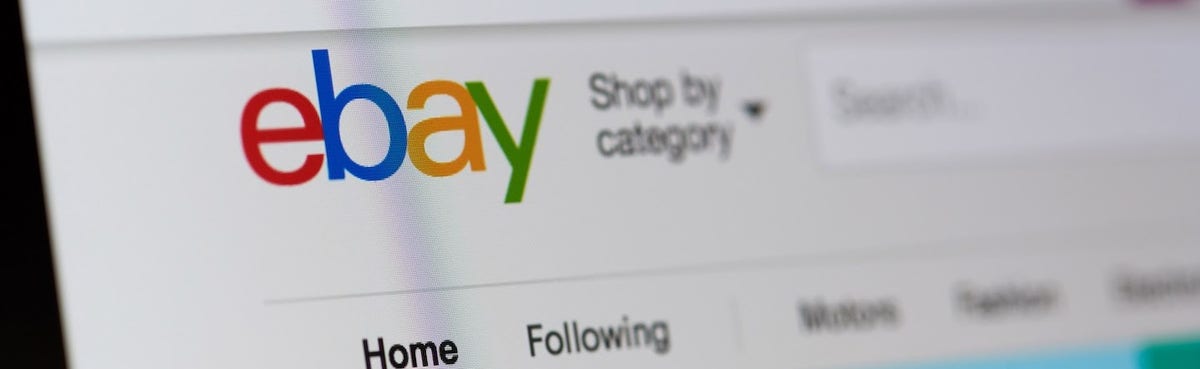
Use subcategories, filters, and item specifics to further refine your category
Use subcategories, filters, and item specifics to enhance your listing’s accuracy and relevance. Subcategories are smaller groups within a category, filters allow users to refine search results (e.g., by price, size, brand), and item specifics provide details about your item (e.g., color, size, brand). For instance, when selling blue jeans, choose the “Jeans” subcategory, apply the “Blue” filter, and specify item details like “Levi’s,” “501,” “Original Fit,” and “32×32” to optimize your listing.Avoid using irrelevant or misleading categories, which can confuse users and lower the ranking of your listings
Choose accurate eBay categories for your items. For example, don’t use broad categories like “Collectibles > Advertising > Clothing, Shoes & Accessories” for blue jeans. Using misleading categories, such as “Clothing, Shoes & Accessories > Women > Women’s Clothing > Jeans” for men’s jeans, goes against eBay policies and can confuse users.Filling in eBay’s Unique Identifiers
eBay’s unique identifiers are the codes that eBay uses to identify and catalog its products. eBay’s unique identifiers include:- UPC (Universal Product Code): a 12-digit barcode that is used to identify products in the US and Canada
- EAN (European Article Number): a 13-digit barcode that is used to identify products in Europe and other countries
- ISBN (International Standard Book Number): a 10-digit or 13-digit code that is used to identify books and other publications
- MPN (Manufacturer Part Number): a code that is assigned by the manufacturer to identify a specific product or part
- GTIN (Global Trade Item Number): a generic term that covers UPC, EAN, ISBN, and other codes that are used to identify products globally
Find and enter the identifiers for your item, using eBay’s catalog or external sources
eBay has lots of products with pre-filled details. You can choose your item from eBay’s catalog, and it will fill in the details for you. Or, you can find the details yourself from sources like the manufacturer’s website or product packaging and enter them manually.Avoid leaving the identifiers blank or using incorrect or fake ones, which can affect the visibility and accuracy of your listings
Don’t leave blanks or skip identifiers. This makes your listing less searchable and competitive. Avoid using incorrect or fake identifiers like using the same one for different products or making up nonexistent ones. These practices lead to errors, confusion, mistrust, and violate eBay’s policies.Taking Care of Your Seller Performance
eBay store search and ranking depend on how well you perform as a seller. Your reputation, reliability, and customer service contribute to your seller performance. eBay uses metrics like feedback score, defect rate, late shipment rate, and return rate to measure your performance. These metrics show how well you meet buyer expectations and adhere to eBay’s policies. To improve your eBay store search, focus on optimizing your seller performance. Follow these tips:Offer fast and free shipping
Timely and cost-free shipping significantly impacts buyers’ decisions and contentment. Sellers who promptly deliver items without additional charges are favored by buyers. eBay acknowledges and rewards such sellers with improved ranking and visibility in the eBay store search. It’s advisable to dispatch items within one business day, aiming for free shipping when feasible. Utilizing eBay’s shipping labels and providing valid tracking information is essential to prevent late shipment problems and disputes.Accept returns
In the realm of online selling, returns are an unavoidable aspect, often stemming from buyers altering their decisions or receiving items that don’t meet expectations. eBay advocates for sellers embracing returns, recognizing its potential to boost buyer confidence and loyalty. Sellers who accommodate returns tend to enjoy elevated rankings and increased visibility in eBay store searches. It’s essential to establish a transparent and fair return policy, keeping open communication with buyers regarding the process and expectations. Managing returns promptly and professionally, along with issuing timely refunds upon receiving returned items, is crucial.