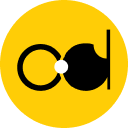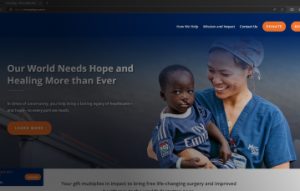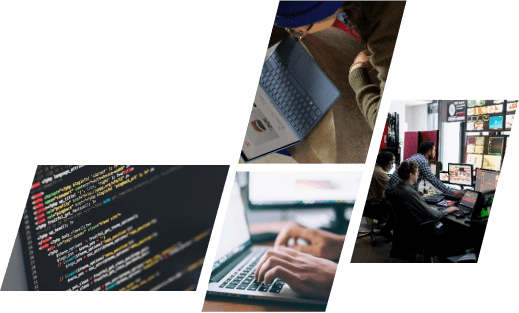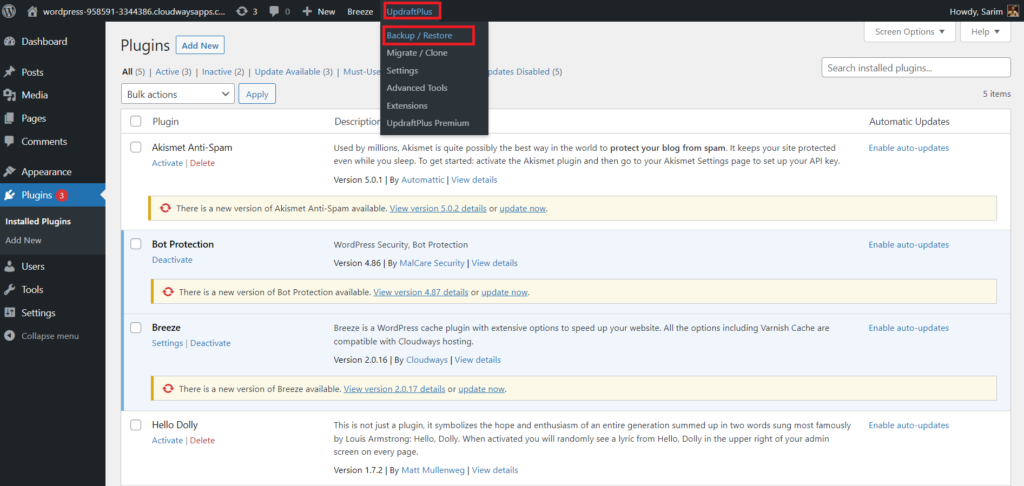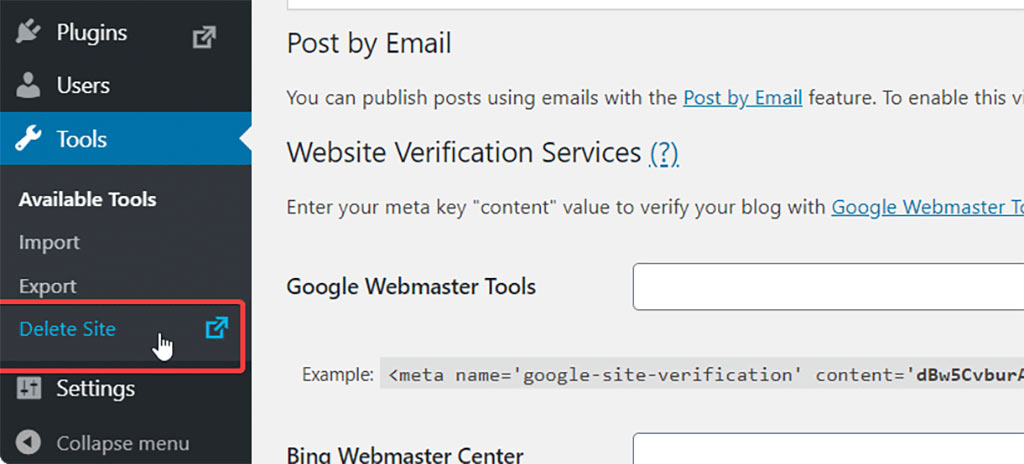Why someone decide to delete a WordPress site?
There are several reasons why someone might decide to delete a WordPress site, ranging from a strategic shift to security concerns. Here’s a deeper dive into some common scenarios:
-
Outgrown the Platform: Maybe your website started as a simple blog but has grown in complexity. WordPress, while powerful, might not be the ideal platform for your current needs. Perhaps you require a more feature-rich ecommerce platform or a custom-built solution for a specific purpose. Deleting the WordPress site would free up resources and allow you to build something more suitable.
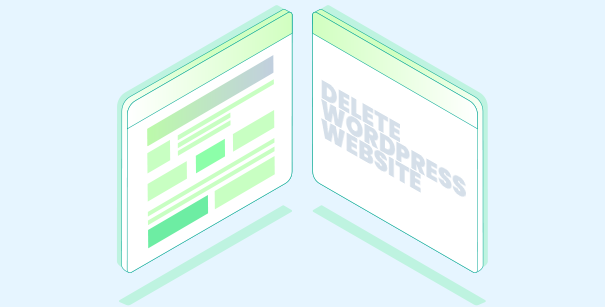
-
Consolidation Efforts: Do you have multiple websites serving a similar purpose? Maybe you have a personal website and a separate one for a side project. Keeping them both running can be time-consuming and expensive. Deleting one and merging the content into the other can streamline your online presence and make it easier to manage.
-
Security Vulnerabilities: If your site has been hacked or you suspect vulnerabilities, deleting it might be a drastic but necessary step. This is especially true if you’re unable to patch the vulnerabilities or if the site contains sensitive information. However, before deleting entirely, consider if there are ways to clean up the compromised site and restore it securely.
Backing Up Your Site: A Crucial First Step
Before we delve into deletion methods, it’s absolutely critical to back up your website’s content. This ensures you don’t lose all your precious blog posts, pages, media files (images, videos), and any other valuable information you want to preserve. There are two main ways to back up your WordPress site:- Backup Plugins: Several excellent WordPress plugins offer automated backup functionalities, creating copies of your website’s data at regular intervals. This allows you to restore your site if needed in case of accidental deletion or other unforeseen circumstances. Popular backup plugins include UpdraftPlus and BackWPup. Remember to choose a reputable plugin from the WordPress plugin directory and keep your backup files secure in a separate location from your website itself.
- Manual Download: You can also manually download your website’s content. This involves exporting your posts, pages, media, and database (if you have access to it). While less convenient than plugins, manual downloads offer more control over the backup process.
2 Methods for Deleting Your WordPress Site
There are two primary methods for deleting your WordPress site, depending on whether you have a self-hosted WordPress installation or a WordPress.com website:1. Deleting Your Site Through Your WordPress Dashboard (For Self-Hosted Sites):
This method applies only to self-hosted WordPress installations, where you have your own web hosting account and manage your website independently. Here’s how to delete your site using the WordPress dashboard:- Navigate to “Tools” > “Export”: Log in to your WordPress dashboard and navigate to the “Tools” menu. Select the “Export” option to download a copy of your website’s content (optional, since you already have a backup).
- Initiate Site Deletion: Once you’ve potentially downloaded your content, locate the “Delete” option within the “Tools” menu. This will initiate the site deletion process.
- Confirmation and Deletion: WordPress will prompt you to confirm your intention to permanently delete your site. Remember, this action is irreversible. Once confirmed, WordPress will remove your website’s database and associated files.
2. Contacting Your Hosting Provider (For Self-Hosted Sites & WordPress.com Sites):
Regardless of whether you have a self-hosted WordPress site or a WordPress.com website, contacting your hosting provider is an essential step in the deletion process. Here’s why:- Self-Hosted Sites: While the WordPress dashboard method removes your website’s core files and database, your hosting provider might still store backups or residual files. Contacting them ensures complete deletion from their servers.
- WordPress.com Sites: Since WordPress.com websites are hosted by Automattic, deleting your site cannot be done through your dashboard. You’ll need to contact WordPress.com support directly to initiate the deletion process.
Additional Considerations After Deletion
There are a few additional things to keep in mind after deleting your WordPress site:- Domain Name: Your domain name is separate from your website’s content and files. After deletion, you’ll need to decide what to do with your domain name. You can renew it, sell it to someone else, or let it expire (depending on your registrar’s policy).
- Search Engine Visibility: Once you delete your website, search engines will eventually remove it from their results pages. This process can take some time, depending on how often search engine crawlers visit your website.