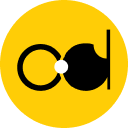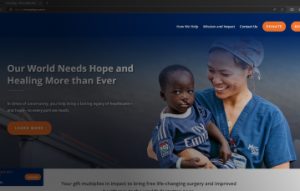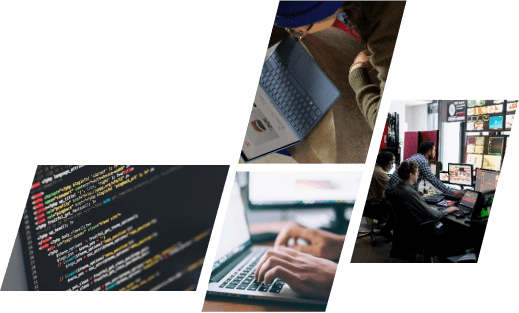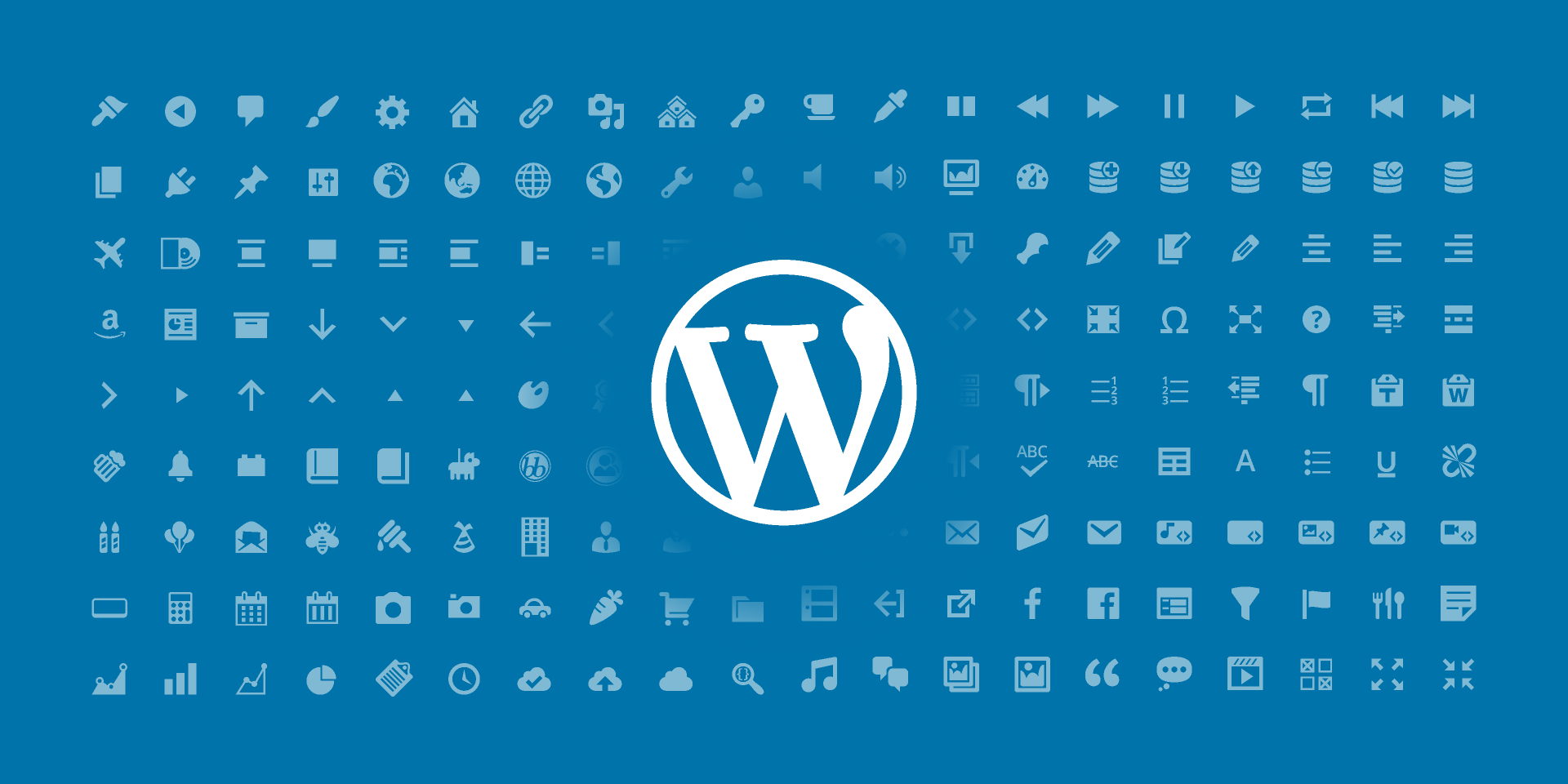For those who navigate the world of WordPress, the interface icons within the admin area are more than just visual elements – they’re Dashicons. These user-friendly icons play a crucial role in enhancing the user experience by providing visual cues and simplifying navigation. Whether you’re a seasoned user, a developer crafting themes, or a designer seeking to elevate the admin experience, understanding and leveraging WordPress Dashicons can significantly benefit your workflow.
 Advanced Customization: Leveraging Plugins and Code
The WordPress plugin ecosystem offers a wealth of resources for those seeking to extend Dashicon functionality. Popular plugins like “Icon Packs for Admin” or “SVG Icons for Dashicons” provide access to additional icon sets that can be integrated seamlessly into your admin interface. These pre-designed icon packs can save you valuable time and effort compared to creating custom icons from scratch.
For developers comfortable with code, venturing beyond plugin solutions opens a world of possibilities. Tools like FontForge allow for the creation of entirely new icon sets. This approach offers unparalleled control over the design and implementation of custom icons within the WordPress admin. Imagine designing a complete icon set that reflects your brand’s unique visual identity, creating a truly cohesive experience for users interacting with your custom theme or plugin.
Advanced Customization: Leveraging Plugins and Code
The WordPress plugin ecosystem offers a wealth of resources for those seeking to extend Dashicon functionality. Popular plugins like “Icon Packs for Admin” or “SVG Icons for Dashicons” provide access to additional icon sets that can be integrated seamlessly into your admin interface. These pre-designed icon packs can save you valuable time and effort compared to creating custom icons from scratch.
For developers comfortable with code, venturing beyond plugin solutions opens a world of possibilities. Tools like FontForge allow for the creation of entirely new icon sets. This approach offers unparalleled control over the design and implementation of custom icons within the WordPress admin. Imagine designing a complete icon set that reflects your brand’s unique visual identity, creating a truly cohesive experience for users interacting with your custom theme or plugin.
Understanding WordPress Dashicons
Dashicons were introduced in WordPress version 3.8, marking a shift from a reliance on image sprites to a more scalable and lightweight font-based icon system. Designed with simplicity and clarity in mind, Dashicons offer a comprehensive set of icons encompassing various functionalities within WordPress. From “admin-comments” to “media-rotation,” these icons visually represent actions, content types, and settings, effectively guiding users through the admin interface. Accessing Dashicons is a breeze. You can integrate them into your themes and plugins using CSS classes or dedicated functions provided by WordPress. For instance, the CSS class dashicons-dashicon-edit displays the edit icon, while the dashicon_post_status function retrieves the icon corresponding to a specific post status.Why you should use WordPress Dashicons?
There are several compelling reasons to use WordPress Dashicons within your WordPress themes and plugins:Enhanced User Exp erience (UX):
- Visual Cues: Dashicons act as visual cues, simplifying navigation and making it easier for users to understand the functionality of different sections within the admin interface. Imagine seeing a “pencil” icon next to an edit option – it’s instantly clear what action that button performs. This intuitive visual language streamlines the user experience, especially for those new to WordPress.
- Improved Clarity: Dashicons can enhance clarity by visually representing complex concepts or actions. For instance, the “admin-collapse” and “admin-expand” icons next to menus or sections offer a clear indication of whether content will be hidden or revealed upon clicking. This eliminates any confusion and empowers users to navigate the interface efficiently.
Scalability and Performance:
- Lightweight and Efficient: Unlike image icons, Dashicons are implemented as a font, making them incredibly lightweight. This translates to faster loading times for your admin interface, contributing to a smoother overall user experience.
- Scalable Across Devices: As a font-based system, Dashicons adapt seamlessly to different screen sizes and resolutions. This ensures the icons display flawlessly on desktops, laptops, tablets, and mobile devices, regardless of the user’s viewing preference.
Customization and Branding:
- Consistent Branding: Dashicons provide a foundation for building a consistent visual language within the admin area. By strategically using Dashicons that align with your brand colors or overall design aesthetic, you can create a more cohesive user experience that subtly reinforces your brand identity.
- Customization Options: While the core set of Dashicons caters to most needs, WordPress offers options for customization. You can replace existing icons with your own designs using CSS, allowing for a more personalized touch that aligns with your specific project requirements.
Integration and Maintainability:
- Seamless Integration: Dashicons integrate seamlessly with the WordPress ecosystem. They are readily available for use within themes and plugins using CSS classes or dedicated functions provided by WordPress. This ease of integration simplifies the development process and reduces the need for additional resources.
- Maintainability: Since Dashicons are part of the WordPress core, they are regularly updated and maintained. By leveraging them, you benefit from ongoing improvements and compatibility with future WordPress versions, ensuring your theme or plugin remains functional and secure.
Using Dashicons Effectively
When strategically incorporated, Dashicons can significantly enhance the user experience within your WordPress themes and plugins. Here are some recommended guidelines to remember:- Clarity and Consistency: Ensure the Dashicons you choose are easily recognizable and align with their intended meaning. Maintain consistency in their usage throughout your theme or plugin to establish a clear visual language. For example, using the “admin-users” Dashicon consistently next to user management sections reinforces its association with user accounts.
- Accessibility Matters: Accessibility is paramount. Consider color contrast between Dashicons and the background to ensure optimal visibility for users with visual impairments. Additionally, utilize alternative text descriptions for screen readers. This ensures everyone can navigate the interface effectively, regardless of their abilities.
- Creative Applications: Think beyond the default admin interface! Dashicons can add visual flair to user-facing sections of your website. Imagine using a “heart” Dashicon next to a “favorite” button on a product listing page, or a “cart” Dashicon displayed during the checkout process. This subtle integration can create a more cohesive user experience and reinforce brand recognition.