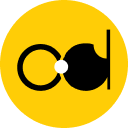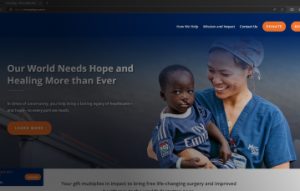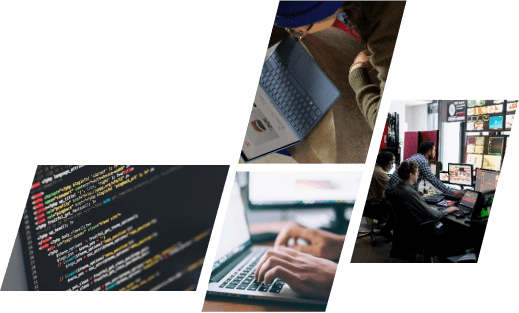“Compare” prices tell customers how much money they save when your store offers a discount. See new prices in bold and old prices crossed out. This is a price comparison feature. You can manually change the price in Pricing (1 section of the product settings page) or use a discount code to set a favorable price for your product. You want your customers to be able to see the original price when you run a discount offer so they can understand the discount. Don’t miss this article because I will detail how Shopify compare at price and how to set a compare at price for a product on Shopify.
 Step 2: Choose a product
Under Products, there are five more subcategories: All Products, Transfers, Inventory, Collections, and Gift Cards. However, the website will automatically navigate to “All Products,” where you can simply choose the product whose price you want to compare.
Step 3: Enter Price Compare
You can see there are other choices on the product detail page, so scroll down until you locate the pricing area. Fill in the blank under “Compare at price” here.
Step 2: Choose a product
Under Products, there are five more subcategories: All Products, Transfers, Inventory, Collections, and Gift Cards. However, the website will automatically navigate to “All Products,” where you can simply choose the product whose price you want to compare.
Step 3: Enter Price Compare
You can see there are other choices on the product detail page, so scroll down until you locate the pricing area. Fill in the blank under “Compare at price” here.
 Step 4: Set a price
After adding the compare price, you can set a new price in the Price box. Please note that you need to enter your original price in Compare at price and your selling price in Price.
Step 5: Click “Save.”
The system will urge you to save the modification once you make a change in Shopify; you must remember to do so in order to complete the procedure.
Step 4: Set a price
After adding the compare price, you can set a new price in the Price box. Please note that you need to enter your original price in Compare at price and your selling price in Price.
Step 5: Click “Save.”
The system will urge you to save the modification once you make a change in Shopify; you must remember to do so in order to complete the procedure.
 Navigate now to your shop. Find the item that you just discounted. The price that says “compare at” will be struck out, and your new discounted price will be shown.
Keep in mind that your theme will determine the structure, size, and color of the “compare at” rates.
Navigate now to your shop. Find the item that you just discounted. The price that says “compare at” will be struck out, and your new discounted price will be shown.
Keep in mind that your theme will determine the structure, size, and color of the “compare at” rates.
Anytime you need a discount, use Shopify Compare at Price.
Typically, during peak holiday seasons like Black Friday and Christmas, vendors may offer discounts to encourage momentary sales. There are, nonetheless, a number of additional strong justifications for providing discounts. For instance, you can deal with slow-moving goods by lowering the price and displaying them prominently in your business. Discounts can also be used to generate interest in a new product that your existing clients may not be aware of. Customers may be encouraging to test your new product by a lower pricing. However, not everything is roses and sunshine with discounts. Be mindful that using Shopify’s pricing comparison feature excessively can have unsuitable results. Too many discounts may: + Damage the relationship of trust between you and your consumers. +Lower the perceived worth of your goods. +Set a precedent that customers will only purchase from you when you are offering a discount. The major takeaway is that, when used sparingly and wisely, the price comparison option is a wonderful way to boost sales. To maintain your clients’ faith and your earnings, though, try to avoid utilizing it constantly.How to set price comparison for products on Shopify?
Step 1: Select Product Go to Products on your Shopify admin page (the section is directly below Orders, or the third item in the list).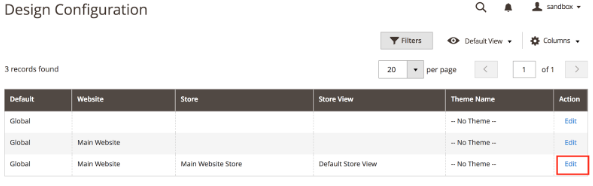 Step 2: Choose a product
Under Products, there are five more subcategories: All Products, Transfers, Inventory, Collections, and Gift Cards. However, the website will automatically navigate to “All Products,” where you can simply choose the product whose price you want to compare.
Step 3: Enter Price Compare
You can see there are other choices on the product detail page, so scroll down until you locate the pricing area. Fill in the blank under “Compare at price” here.
Step 2: Choose a product
Under Products, there are five more subcategories: All Products, Transfers, Inventory, Collections, and Gift Cards. However, the website will automatically navigate to “All Products,” where you can simply choose the product whose price you want to compare.
Step 3: Enter Price Compare
You can see there are other choices on the product detail page, so scroll down until you locate the pricing area. Fill in the blank under “Compare at price” here.
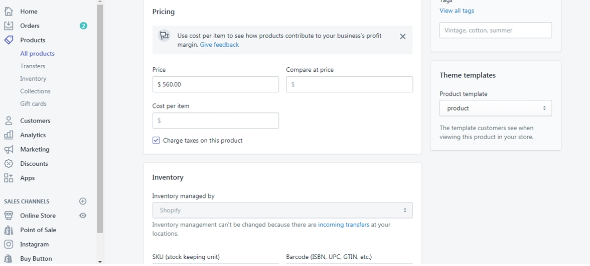 Step 4: Set a price
After adding the compare price, you can set a new price in the Price box. Please note that you need to enter your original price in Compare at price and your selling price in Price.
Step 5: Click “Save.”
The system will urge you to save the modification once you make a change in Shopify; you must remember to do so in order to complete the procedure.
Step 4: Set a price
After adding the compare price, you can set a new price in the Price box. Please note that you need to enter your original price in Compare at price and your selling price in Price.
Step 5: Click “Save.”
The system will urge you to save the modification once you make a change in Shopify; you must remember to do so in order to complete the procedure.
How can Price Compare be modified in Shopify?
Let’s explore how to modify Price Compare in Shopify now that we clearly understand how to make price comparisons for products on Shopify.- To set and change ‘compare at’ prices, go to your store’s dashboard.
- Click products. Then click the product you’d set the compare at price for.
- On the edit product page, navigate to ‘price’ and ‘compare at’ price fields.
- Copy the original price across into the ‘compare at’ price field.
- Input the discounted price you want to offer into the original price field.
- Hit Save.
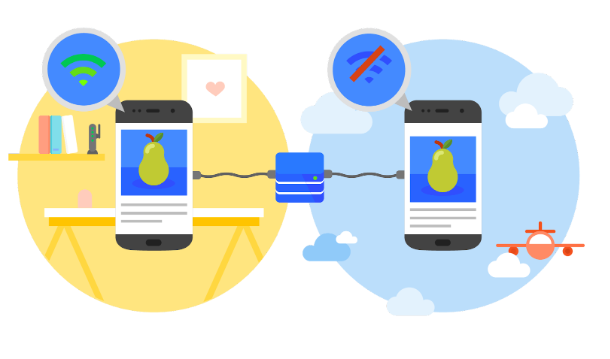 Navigate now to your shop. Find the item that you just discounted. The price that says “compare at” will be struck out, and your new discounted price will be shown.
Keep in mind that your theme will determine the structure, size, and color of the “compare at” rates.
Navigate now to your shop. Find the item that you just discounted. The price that says “compare at” will be struck out, and your new discounted price will be shown.
Keep in mind that your theme will determine the structure, size, and color of the “compare at” rates.