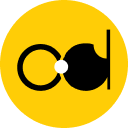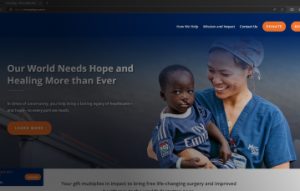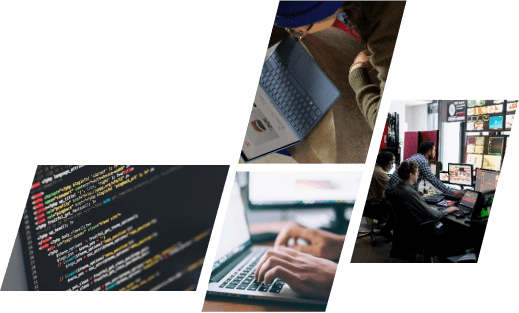The necessity for quick delivery by customers is more vital than ever for businesses in the modern world when consumers may purchase anything with only a few clicks. There must be smarter ways to fulfill orders. Your customers can be located across the country or around the world, and using a single fulfillment center can make it nearly impossible for you to effectively reach all of your customers. Shopify locations feature tries to simplify this process. Read on to find out how to create and use a Shopify locations to manage inventory for your Shopify store.
 2. Click Add location.
3. Enter a unique name and address for the location.
4. If you’d like the inventory at this location to be available for purchase online, select Fulfill orders online from this location.
2. Click Add location.
3. Enter a unique name and address for the location.
4. If you’d like the inventory at this location to be available for purchase online, select Fulfill orders online from this location.
 5. Click Save. In addition, after you create a position, it will be added to the bottom of your fulfillment priority list.
Deactivate a location:
5. Click Save. In addition, after you create a position, it will be added to the bottom of your fulfillment priority list.
Deactivate a location:
What Are Shopify Locations?
Your Shopify business allows you to create numerous locations, where you may maintain inventory and process orders. Your location might be any site where you manage or stock inventory, like a retail store, warehouse, pop-up shop, or retail store. You can see more of your company’s inventory when you have many locations. A Shopify locations is a physical place or application where you perform some or all of the following actions: sell products, deliver or fulfill orders, and take inventory. To ensure your inventories are always accurate, online orders and in-person sales are assigned to locations. If part of your inventory is out of stock in one location but is in stock in another, Shopify splits the order to fill multiple locations.Set up your Shopify locations
How many locations can Shopify manage?
The maximum number of slots you can have depends on your store’s Shopify subscription: Shopify Starter – 2 locations Shopify Lite – 3 locations Basic Shopify – 4 locations Shopify – 5 locations Advanced Shopify – 8 locations Shopify Plus – 20 The location that you deactivate does not count towards your location limit. You can find your location limit and how much you’ve used in the Locations Settings page. If you use real apps that reserve inventory for you, those are considered slots. Inventory applications include drop-shipping applications, third-party logistics services, and custom fulfillment services. For example, an application might be a warehouse that processes orders on your behalf. Location apps are listed in the Custom apps and locations section of Locations settings. Although these apps count as location, they do not count against your location limit.Add, deactivate, reactivate or delete a location on Shopify
Add a place:- From your Shopify admin, go to Settings > Locations.
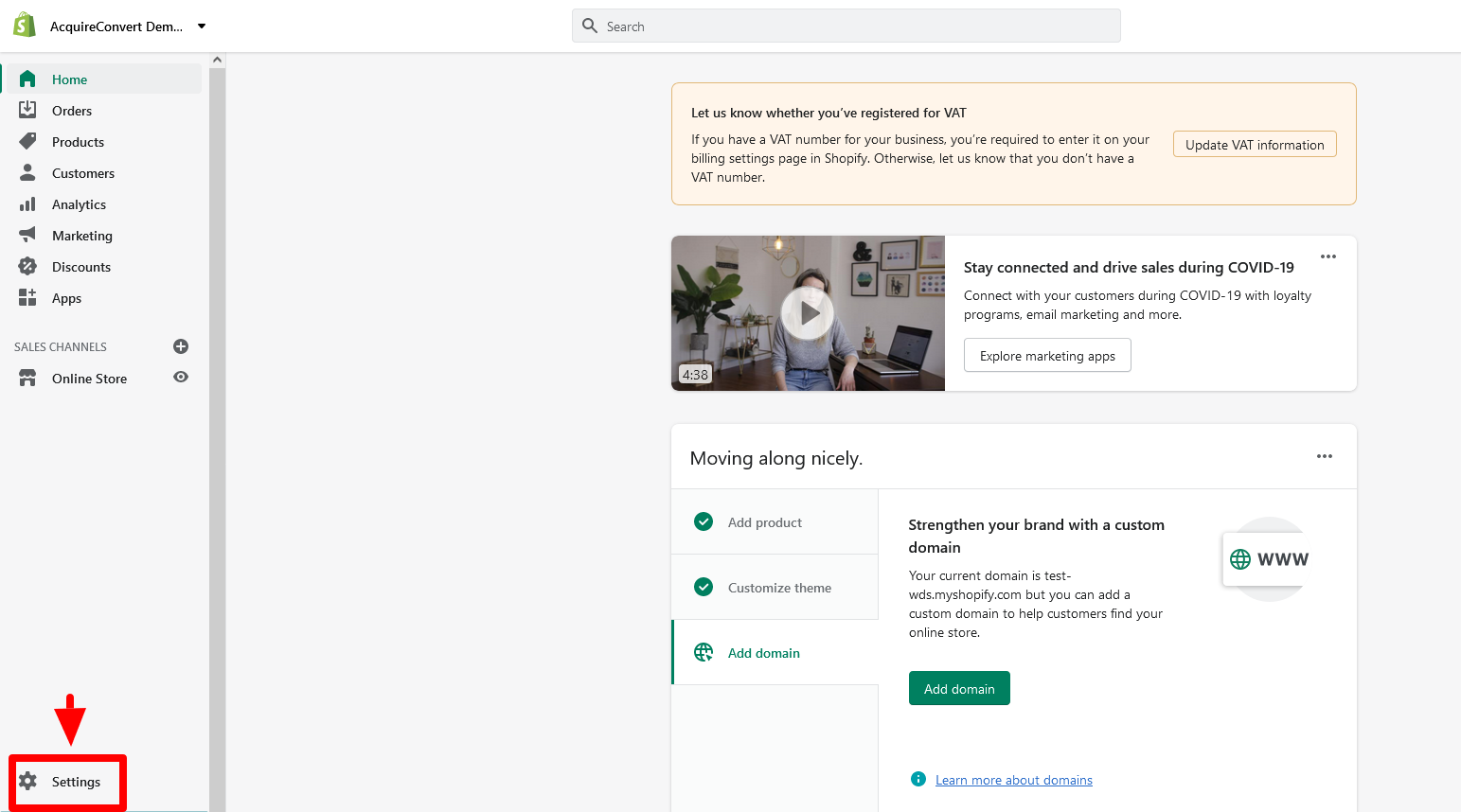 2. Click Add location.
3. Enter a unique name and address for the location.
4. If you’d like the inventory at this location to be available for purchase online, select Fulfill orders online from this location.
2. Click Add location.
3. Enter a unique name and address for the location.
4. If you’d like the inventory at this location to be available for purchase online, select Fulfill orders online from this location.
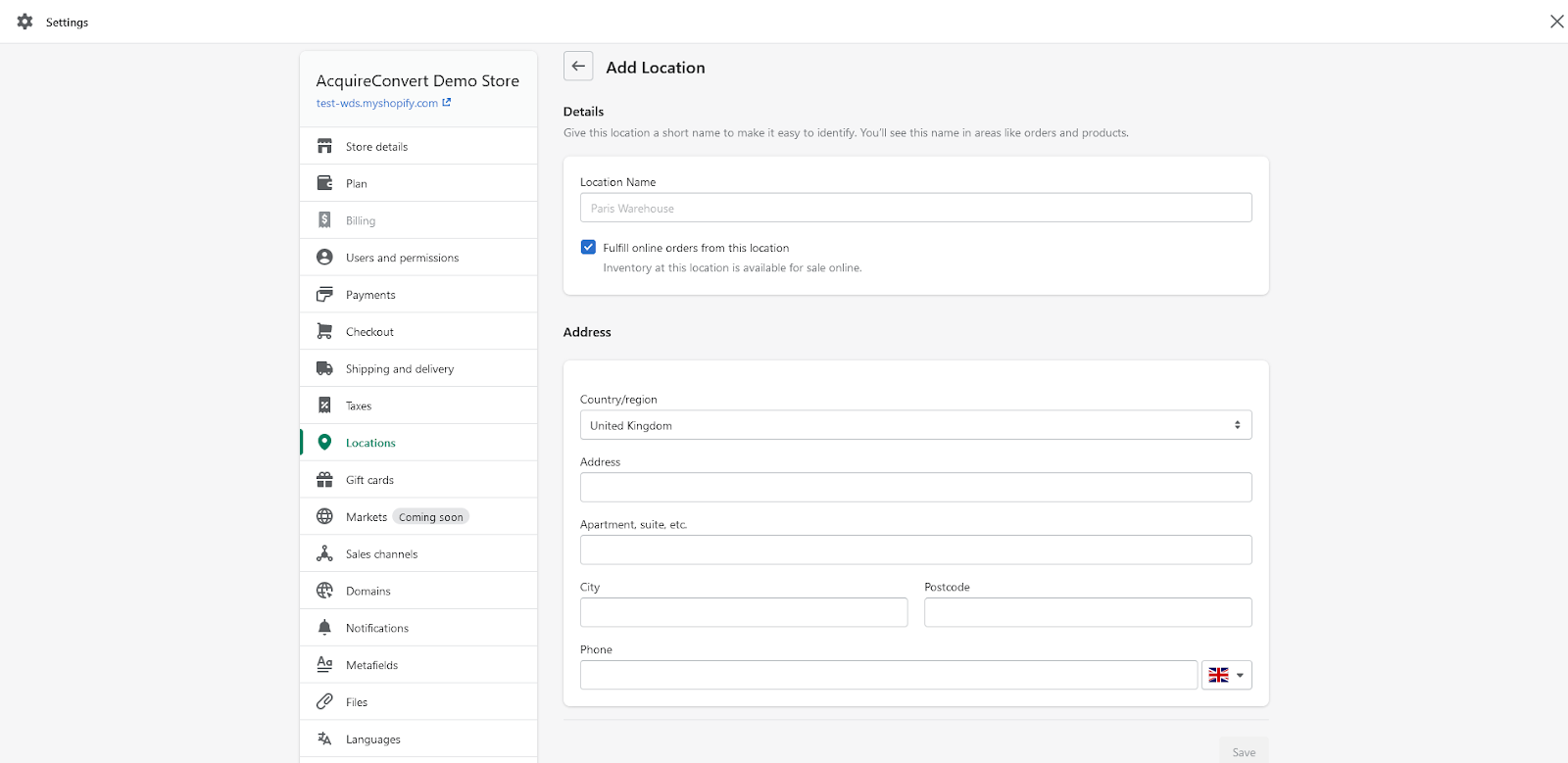 5. Click Save. In addition, after you create a position, it will be added to the bottom of your fulfillment priority list.
Deactivate a location:
5. Click Save. In addition, after you create a position, it will be added to the bottom of your fulfillment priority list.
Deactivate a location:
- From your Shopify admin, go to Settings > Locations.
- Click on the location that you want to deactivate.
- Click Deactivate Location.
- If any inventory, orders, or transfers are assigned to this location, select another location to move the inventory to.
- Click Deactivate Location.
- From your Shopify admin, go to Settings > Locations.
- Click on the location that you want to reactivate.
- If you want to fulfill online orders from this location, then make sure that Fulfill online orders from this location checkbox is selected.
- Click Activate location.
- From your Shopify admin, go to Settings > Locations.
- Click a deactivated location that you want to delete.
- Click Delete location, and then click Delete location.